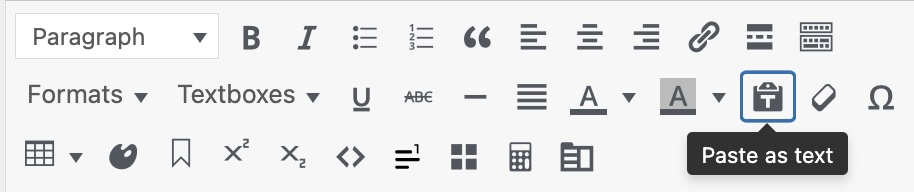Bring Your Content into Pressbooks
No matter what state your book idea exists in now, whether its entirely in your head, already exists in manuscript form in another software format, or has already been published as an ebook or print text, there’s a way to get it into Pressbooks to write, complete, or revise it. This chapter provides an overview of several ways you can bring your book content into the Pressbooks platform.
Write Your Content Directly in Pressbooks
Writing your book directly in Pressbooks is one of the easiest ways to assure your book is well-formatted.
To add content directly to your book chapter:
- From the book dashboard, click Organize.
- Click the chapter you have been assigned.
- When the chapter opens, add your content using the Visual and / or Code editor.
To learn more about using the Visual and Code editor in Pressbooks, see the chapter ‘Edit Content with the Visual and Text Editors‘ in the Pressbooks User Guide.
Bring Content from Elsewhere into Pressbooks
Copy and Paste from Another Source
For users with Collaborator permissions, copying and pasting content from another application (like Google Docs or Microsoft Word) is the recommended way to bring existing content into Pressbooks. In terms of publishing workflow, the popular collaborative editing features in these tools can be a good fit for projects where multiple people are contributing to content they will publish in Pressbooks. Once they are happy with the content, one team member can copy and paste content into Pressbooks.
That said, copying and pasting can sometimes be a labor-intensive way to bring content into Pressbooks, especially if you’re trying to bring in a lot of content all at once. If you’d like to copy and paste your text into Pressbooks, we recommend:
- From the book dashboard, click Organize.
- Click the chapter you have been assigned.
- Open your source document and highlight and copy your desired text selection.
- Return to the browser tab with the open Pressbooks chapter and place your cursor in the body of the chapter.
- Use your computer’s paste command to paste text into the chapter body.
- Click Save to save your changes.
- Repeat as needed until all of your content has been pasted in the relevant sections of your chapter.
If you use this copy and paste method, you will likely still want to review the pasted text to make sure that it does not include unwanted elements. The Code editor can help you spot span tags and other unwanted artifacts that may have been present in your source document.