Make Your Book Interactive with H5P
Adding interactivity makes learning materials more engaging. Interactive activities encourage readers to test their knowledge, practice what they are learning, and get immediate feedback on their learning progress.
Pressbooks integrates with H5P, a simple-to-use plugin you can use to create interactive quizzes and other learning activities in your book. There are over 50 different H5P activity types, ranging from simple True/False questions to image matching exercises to quiz sets to interactive video quizzes and even complex branching scenarios. Some of the activity types can be used to create formative assessments inside a Learning Management System.
What do H5P activities look like and how do they work? Try the activities below.
H5P Activity #1: Canadian Provincial Capitols
H5P Activity #2: Plagiarism or not?
You can learn more about creative pedagogical uses for H5P in Pressbooks by visiting The H5P Pressbooks Kitchen, a terrific set of resources created by our friends at BCcampus. If you find H5P activities elsewhere that allow permission to reuse or adapt them, you can import them into Pressbooks. See these instructions for how to import H5P activities in the Pressbooks User Guide.
Create H5P Activities
There are over 50 different activity types you can choose from. Not all of them are fully accessible, so it is best to avoid these. Learn more about which activity types are accessible on the H5P.org website.
If you want to try out different H5P activity types or just see what they look like, you can find examples on the H5P website.
Before you can add H5P activities to a chapter, you have to create them in a different area of the book’s dashboard.
To create an H5P activity:
- Click H5P Content > Add New from your book’s dashboard menu.
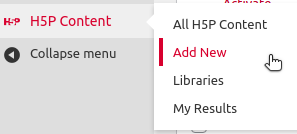
- Click Select Content Type.
The H5P Hub opens up. - Click the H5P activity type you want to create.
⚠️ If the activity type you are looking to use is not in the dropdown menu, contact Tia Roebuck (Tia.Roebuck@montgomerycollege.edu) to ask her to install that activity type. - Enter the information for your quiz/activity etc.
- Click Create.
✔️ The activity has been created and is ready to include in a chapter.
Upload an Existing H5P Activity
It is possible to reuse H5P activities that you have found or created elsewhere, as long as the copyright of the activity allows for it. Once you have downloaded the H5P activity to your computer, you can upload it to Pressbooks following these steps:
- Click H5P Content > Add New from your book’s dashboard menu.
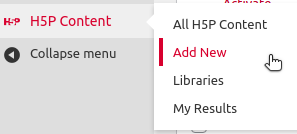
- Click Select Content Type.
The H5P Hub opens up. - Click Upload.
- Click No file chosen.
A window will pop up. - Choose the .h5p file you want to upload.
- Click Use.
⚠️ If the activity type you are looking to upload has not been installed yet, you will see an error message. In this case contact Tia Roebuck (Tia.Roebuck@montgomerycollege.edu) to ask her to install that activity type. - Click Create.
✔️ The activity has been added to your book and is ready to include in a chapter.
Add H5P Activities to a Chapter
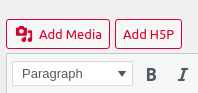 Once you’ve activated the H5P plugin, your visual editor will include a new Add H5P button next to the Add Media button. You can use the Add H5P button to add the shortcodes for H5P activities throughout your book.
Once you’ve activated the H5P plugin, your visual editor will include a new Add H5P button next to the Add Media button. You can use the Add H5P button to add the shortcodes for H5P activities throughout your book.
To add an H5P activity you’ve created:
- Navigate to the location where you would like add your activity.
- Click Add H5P.
- Find the activity you’d like to add to your book and click Insert.

✔️ An H5P shortcode will be inserted in your chapter using the pattern[h5p id="2"]. - Click Save in your chapter.
In the visual editor, you will see the shortcode inserted. But when you click “View Chapter,” you will see the H5P activity added to your content. If you want to move the location of your H5P activity, just cut and paste the shortcode to a different place on the page.
Learn More
Visit this page of the Pressbooks User Guide for more information about creating and managing interactive content in Pressbooks with H5P.
