C5: Troubleshooting
Troubleshooting is required in any program, though Microsoft Word tends to provide many opportunities to practice this skill.
Anyone who has worked with Word very much understands the following tweet by Lourdes:
using Microsoft Word
*moves an image 1 mm to the left*
all text and images shift. 4 new pages appear. in the distance, sirens.
These things happen in all programs, but I have to say that Microsoft seems to have more of these little issues than most—which brings us to our next topic: troubleshooting. When you have searched the web and the help files and have not found an answer, it is time to figure it out on your own.
What do you do when you try finding help with a problem and no solution is available? You troubleshoot.
Mindset
Troubleshooting is a vital part of adaptability. It is as much a mindset as a skill. When troubleshooting, try to think like an experimenter or scientist. Treat the issue like an experiment.
One general suggestion is to work on a copy of your file whenever you can rather than the original. That way, if you mess something up, you do not have to go back too far to have a clean copy. This action takes away a bit of fear in the process.
View formatting
Here is another little trick that can help you see what is happening in your document: notice the backwards P (¶) on the home tab in the Paragraph section of Word (see the graphic on the next page). If you press this button, a bunch of symbols appear, like dots between your words that indicate spaces. These symbols will not print. Rather, they show you what is going on. Maybe you have a bunch of paragraphs in a row or several tabs where none should be. Maybe you have a random section break. Being able to see these marks will help. In fact, if you do much high-end work in Word, you may find that you would rather work with these marks on all the time. I feel lost without them.
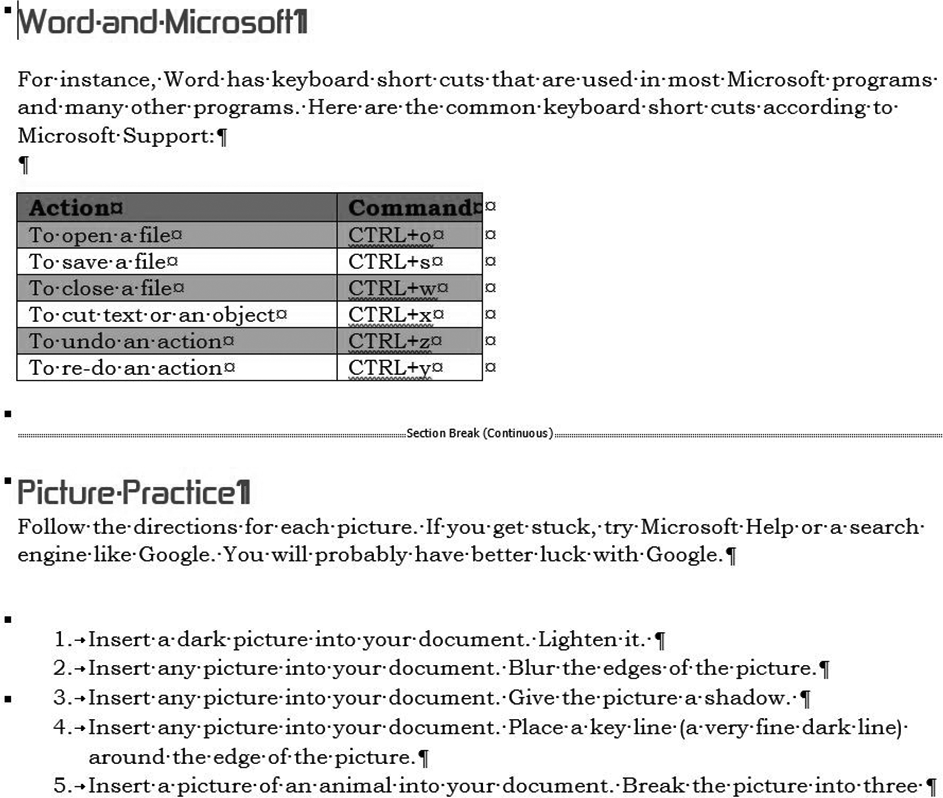
Rebooting
The first thing to try is rebooting:
Always reboot first since it resets everything. In my short stint as a system administrator, the very first thing I was taught was that rebooting solves many problems. When in doubt, reboot!
First, try rebooting the screen: hit the Minimize button in the top right corner. When you open the file again, things may look right.
If that does not work, try closing the program and restarting it. This can reset a problem at times.
If that does not work, try rebooting your computer.
You will be amazed at how often rebooting can solve your problems.
All Parameters
Look at the characteristics and parameters of all the elements you are working with. Depending on the issue, you might check everything surrounding the issue. Adjust one variable. If that does not fix the issue, undo that change and try another variable.
For instance, when working in Word, if you have two paragraphs that keep moving to the next page when you only want one to move, look to see if “Keep with next” has been checked under the paragraph options.
Then, try adjusting two variables together. For instance, if you are having issues with a text box jumping out of place, you might try changing the word wrap for the text box while also moving the anchor point.
If the earlier options do not work and you have a text-heavy document, copy the text and use the unformatted option to paste it into a new file. For other programs besides Word, you can try copying that content into a new file. You only want to do this if you need a drastic fix since you will lose all the formatting and images. However, small corruptions can be introduced into a file that copying unformatted text can fix. This can be a real help, but again, only do it if you have tried all other measures first.
Reinstall
If the whole program seems wonky, you may need to uninstall and reinstall it. Reinstalling is a drastic move, so try everything you can think of before taking this radical solution.
System-level Issues
If you notice the problem in more than one program, it may be a system-level issue. System-level issues require more expertise than the average user possesses. At that point, it may be time to call in an expert.
Stepping Back
Stepping back from the issue might help also. Stepping back is needed when you find yourself stuck and not moving forward, trying the same thing repeatedly without results, or just frustrated with the program. Resting your mind or standing up and moving around are little things that can give you a new perspective on the problem. If you need more time to rest your mind, go for a walk or a meal away from the computer. Finally, you might try sleeping on the issue. I am continually surprised at how often sleep helps me see issues and problems in a new light.
Experiment
Troubleshooting is an almost scientific mindset: you must be willing to experiment and explore. Be willing to dig deeply into the program and try new things. If you want to be organized and exact about your process, keep records of what you have tried. However you choose to go about it, try to be patient with yourself and the process. It can take some fancy thinking to come up with a solution to a random problem.
Kludge
At times, a program simply will not act right. No amount of good formatting or technical know-how will solve the problem. At these times you need to kludge. Kludging is just making it happen, whatever that may take. It is the software equivalent of duct tape and wire hangers. It may be messy or convoluted, but sometimes you just do what you can. In Word, you may have to use “hard formatting”: lots of paragraphs, tabs, spaces, line breaks, or whatever it takes to format as necessary. You may have to throw in “hidden” text: text that is the same color as the background. Your solution may have to be inelegant. Sometimes, you just must make it work.
Call an Expert
If you have done everything you can think to do, you may need to call an expert. I will talk about this more in a later section.
|
The Troubleshooting Process 1. Work from a copy 2. Minimize, restart, reboot 3. Look at the characteristics and parameters of all elements 4. Change two variables together 5. Paste unformatted text into a new file 6. Step back 7. Reload the program 8. Kludge 9. Call in an expert |
